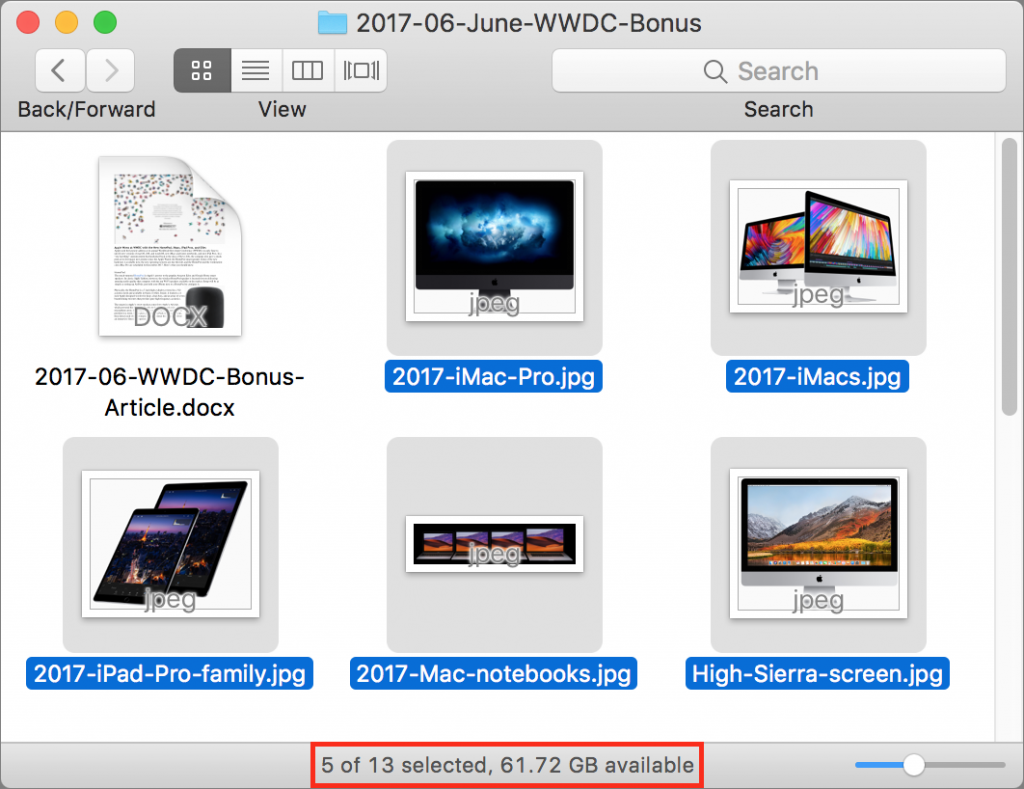When you work in a Finder window on the Mac, take note of the helpful Status bar. It can tell you how many items are in a folder, as well as how many items you have selected. This latter bit of information is useful if, say, you need to move five items to another folder and you want to verify that you’ve selected all five. The Status bar also shows the amount of free space remaining on your drive and provides a slider to change icon size if the window is in Icon view. Look for the Status bar at the bottom of every Finder window (or the top, if the toolbar is hidden). If you don’t see it, choose View > Show Status Bar.