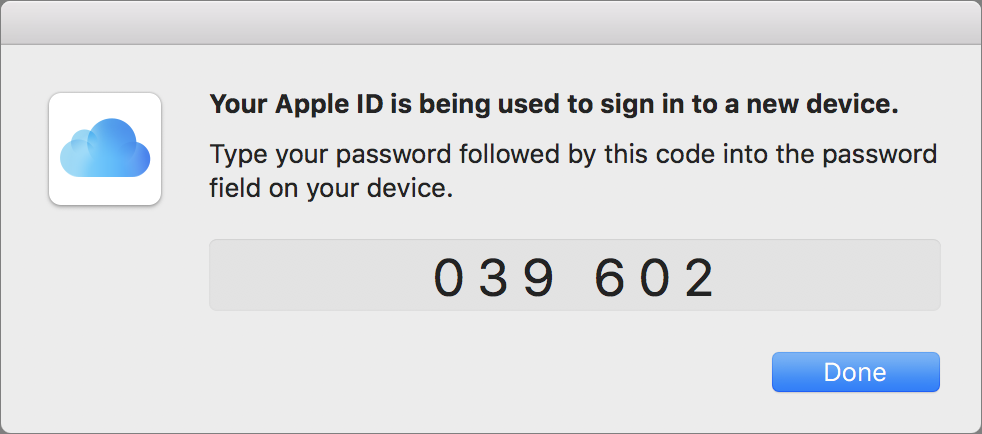Apple is increasingly encouraging us all to turn on two-factor authentication for our Apple IDs because it adds an extra layer of security on top of the password. With two-factor authentication, when you log in to iCloud or iTunes for the first time on a new device, it prompts you for both your password and a 6-digit verification code that’s displayed on another of your Apple devices. However, those two-factor authentication dialogs appear only on Apple gear running iOS 9 or later or OS X 10.11 El Capitan or later. What if you also have an older Mac or iPad that can’t be upgraded that far? Here’s the trick: when you’re prompted for your password, type it and press Return to trigger the authentication request. Wait for the 6-digit code to appear on one of your other devices. Next, if your password isn’t still in place, rekey it, and append the code. So if your password is Pa55w0rD (it shouldn’t be—that’s way too weak!) and your code is 039602, you’d type Pa55w0rD039602 all at once in the password field.