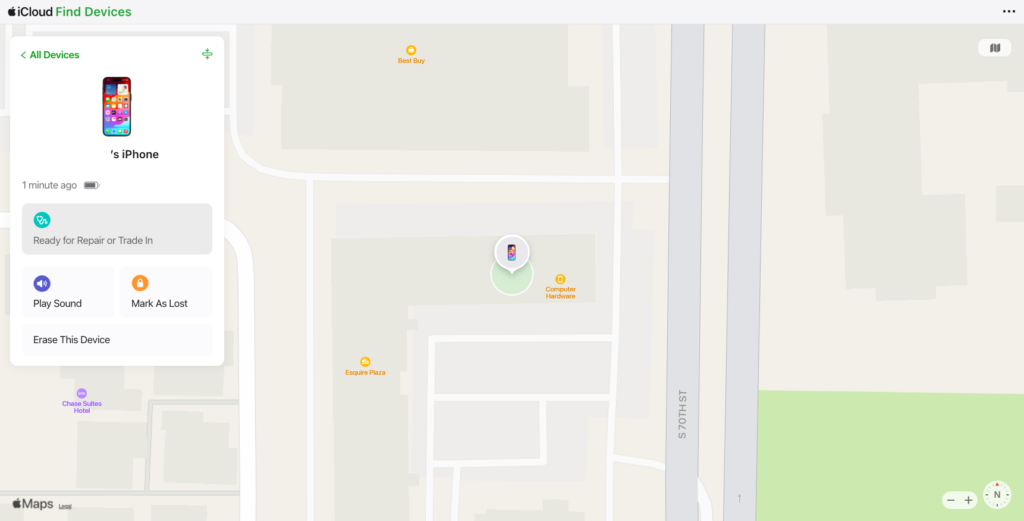On my Phone
Turn off Find My iPhone on the device
Step 1
Tap on Settings.
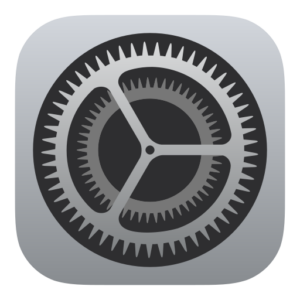
Step 2
Tap on your name at the top.
Step 3
Tap on Find My.
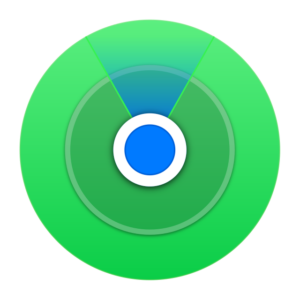
Step 4
Tap on Find My iPhone.
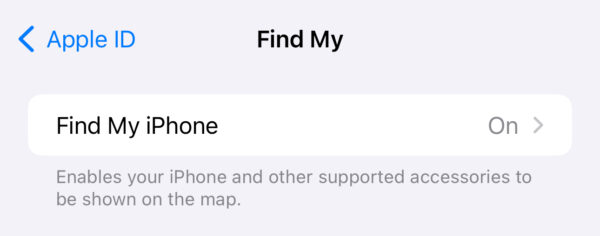
Tap the arrow and then the toggle button. Type in your AppleID Password to turn the setting off.
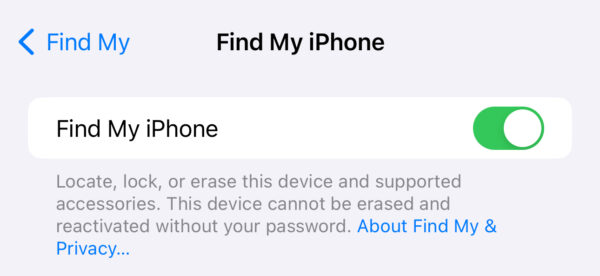
Step 5
Confirm that Find my Device is set to Off.
Step 5
iPhones with Stolen Device Protection turned on must turn this off or the option to turn off Find My won’t be available.
To find the Stolen Device Protection option:
- Open Settings
- Select Face ID & Passcode
- Enter your passcode
- Scroll and select Stolen Device Protection
- Toggle off
- When Toggling off your iPhone will require your FaceID/TouchID or passcode.
- If you are away from a familiar location such as your home or work, a one-hour security delay will start. Your iPhone will not turn off Stolen Device Protection during this time. You will need to wait an hour and try again.
- After Toggling off you may follow the steps at the beginning of this page.
Congratulations!
Your device is no longer associated with Find My iPhone. We are now able to send your device in for service.
With iCloud.com
Turn off Find My Device with iCloud.com
Step 1
Visit iCloud.com then click on Sign In

Step 2
Once you enter your AppleID and Password, you will then be prompted with a Two Factor Authentication code sent to your device.
Skip this and select “Find Devices”.
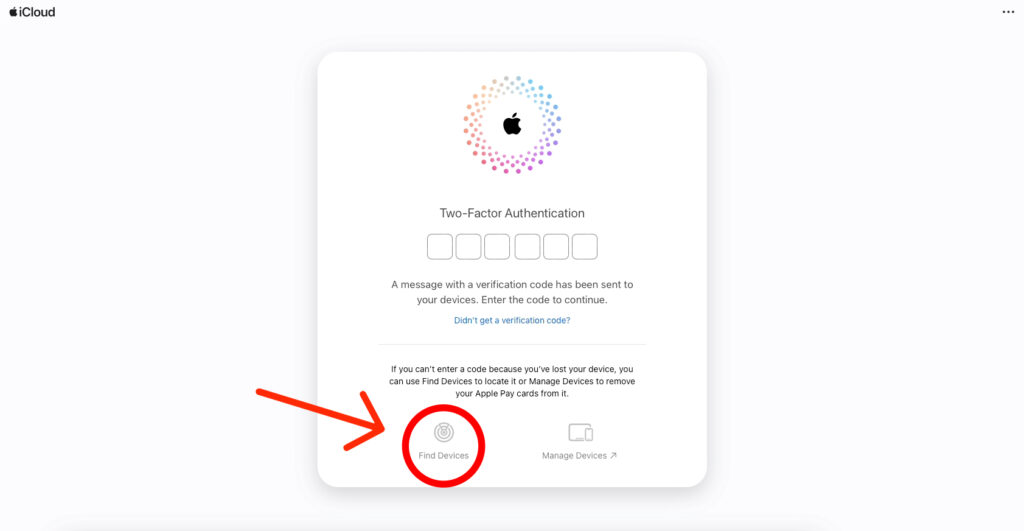
Step 3
Any devices online will show this map. iPhones with Stolen Device Protection can be removed online or offline. Move to step four to remove a device that is not online.

Step 4
Click on the device you want that is offline, an offline device will not show an illuminated screen.

You should then see this screen. Sometimes it will show the last location seen, if it doesn’t do not panic, the steps are still the same.

An iPhone with Stolen Device Protection can either be offline or online.
Step 5
On the bottom of the device menu, click Remove from Account
You will then see a dialog box. Click Remove.

Enter the Apple ID Password you put in earlier to confirm the removal. Then click Remove Device.

An iPhone with Stolen Device Protection that is online will give you a different prompt letting you know that the iPhone will not have Find My removed but be ready for repair. Enter your Apple ID password after clicking continue.
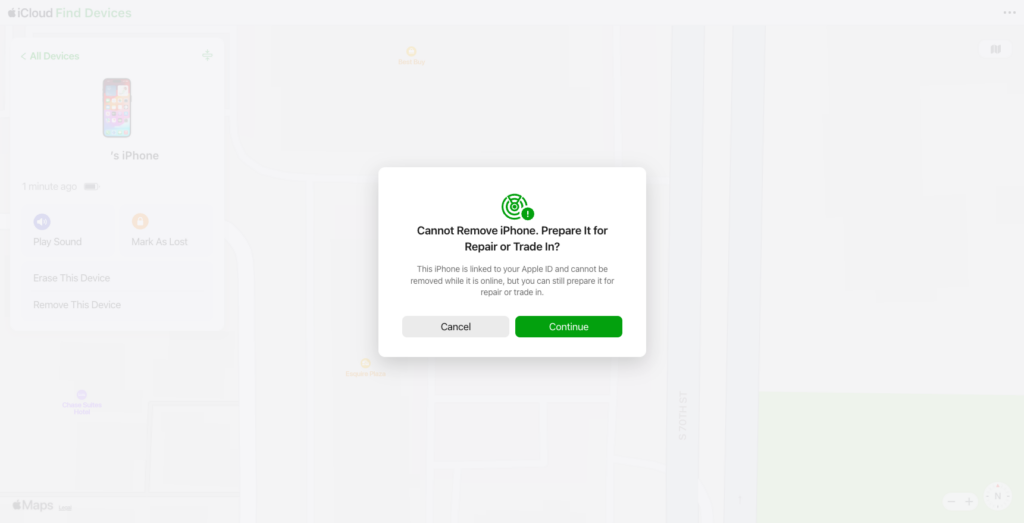
This is what an iPhone with Stolen Device Protection that is still online will show when it is ready for repair.