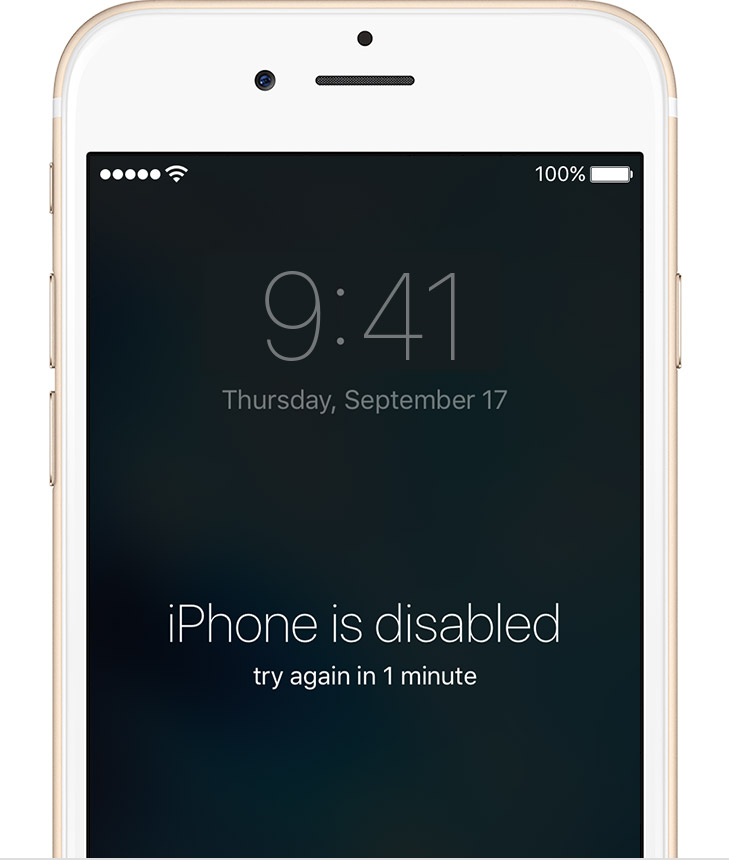
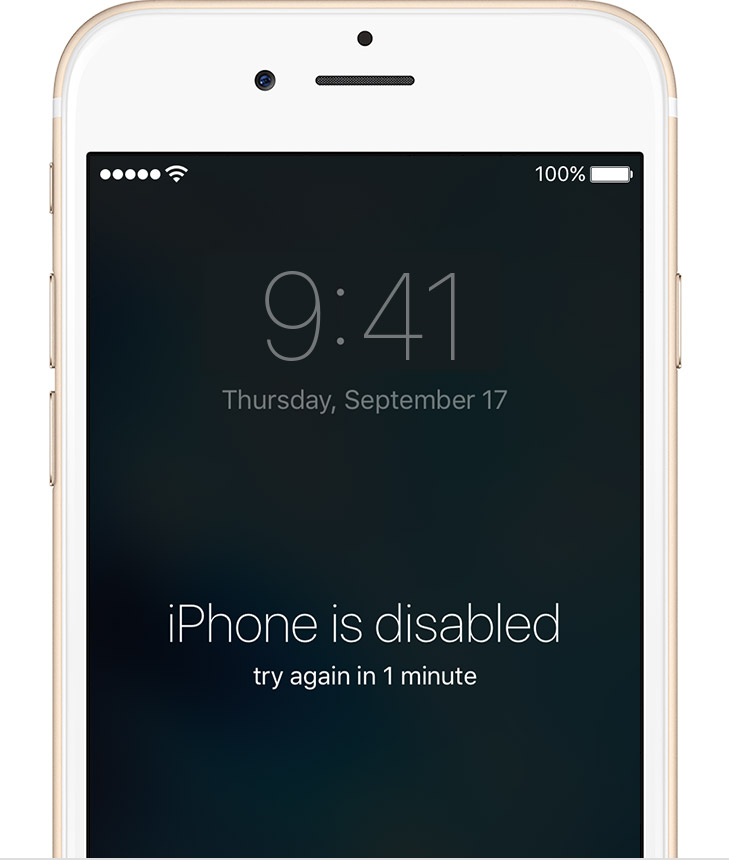
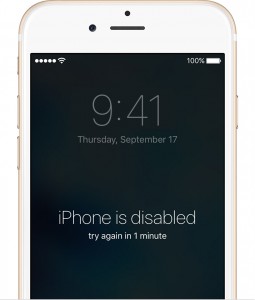 After the release of iOS 9, there have been quite a few people having the issue of their iPod, iPhone, or iPad being disabled. The primary cause of this issue is a lost or forgotten passcode. If you enter the passcode wrong six times in a row, you’ll be locked out and the device display a message saying your device is disabled.
After the release of iOS 9, there have been quite a few people having the issue of their iPod, iPhone, or iPad being disabled. The primary cause of this issue is a lost or forgotten passcode. If you enter the passcode wrong six times in a row, you’ll be locked out and the device display a message saying your device is disabled.
Unfortunately, there is only one way to fix this issue and make your device usable again: restoring it to factory settings. There are three ways to accomplish this. Please note that restoring your device will delete everything saved on your device.
It you have synced your device with iTunes prior to it being disabled, you can Restore Using iTunes:
- Connect your device to the computer you’ve previously synced with.
- iTunes will open up. If asked for a passcode, try using a different computer or another method of restoring.
- Wait for iTunes to sync and back up your device
- Select “Restore (iPod/iPhone/iPad)”
- Once complete, you will go through device set up. During this step, there will be an option to restore from a back up. Select the most relevant back up.
If you have Find My iPhone active, then you can Restore Using iCloud: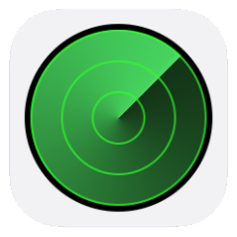
- From a computer, go to icloud.com/find
- Sign in with your Apple ID.
- Click “All Devices” at the top of your browser window.
- Select the device that is disabled from the list.
- Click “Erase (iPod/iPhone/iPad)”
- Once complete, you will go through device set up. During this step, there will be an option to restore from a back up. Select the most relevant back up.
 If you’ve never synced with iTunes or Find My iPhone, then you have to Restore Using Recovery Mode:
If you’ve never synced with iTunes or Find My iPhone, then you have to Restore Using Recovery Mode:
- Connect your device to a computer with iTunes.
- While connected, perform a force restart by holding down the Sleep/Wake and Home buttons at the same time. Do not let go of those buttons until you see the recovery mode screen.
- When shown the option to “Restore” or “Update”, click “Restore”
- Once complete, you will go through device set up. During this step, there will be an option to restore from a back up. Select the most relevant back up.
The first option is by far the preferred method for solving this issue because it allows you to back up your device before restoring it. Sometimes, none of these options are possible. If that is the case, come in to your local Computer Hardware store and we can restore your device for you!
