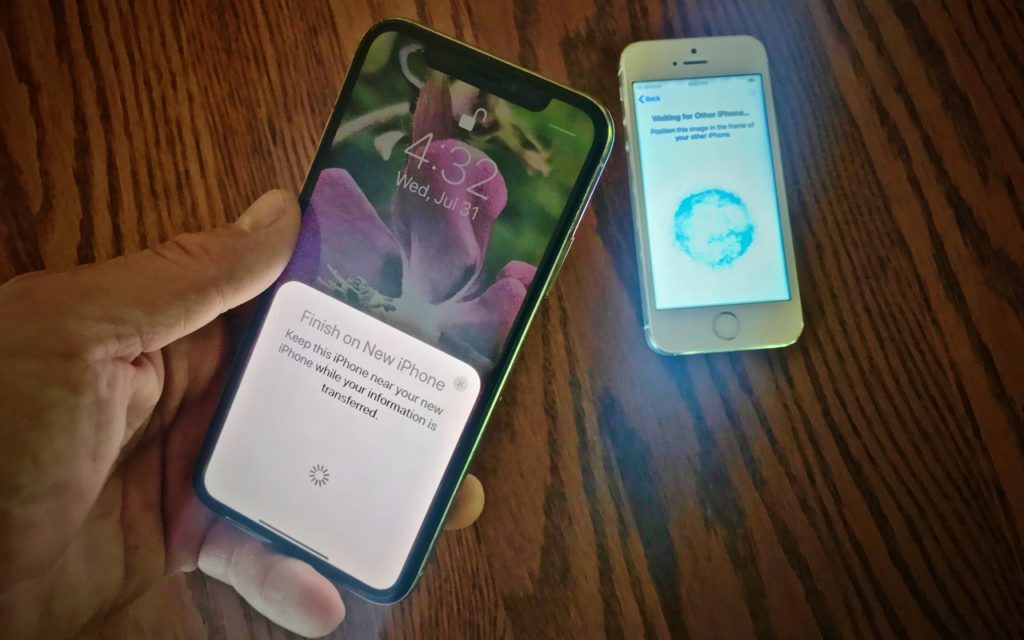
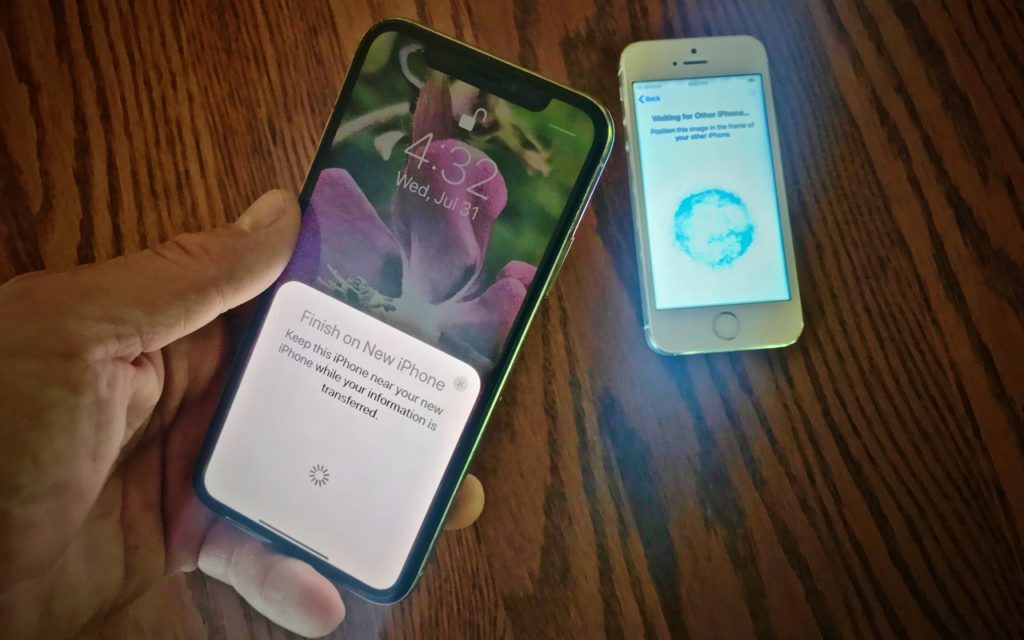
Most people are probably waiting until September to buy a new iPhone, but Apple is laying the groundwork for making the migration from an old phone to a new one even easier this time around. In iOS 12.4, Apple introduced a new way to migrate your data directly from one iPhone to another. This is an extension of the iOS 11 Quick Start feature that helps you set up a new iPhone with settings from your current device. All you have to do is turn on the new iPhone and place it next to a current iPhone running iOS 12.4 or later. When you see the prompt asking if you want to set up a new iPhone, tap Continue and scan the animation on the new iPhone using the current iPhone’s camera. Then you have to enter your current passcode on the new iPhone and set up Touch ID or Face ID, and tap Transfer from iPhone. Well, that and you’ll need to wait a while for all the data to transfer. If you don’t see this Transfer Your Data screen for some reason, you’ll still be able to restore all your data from an iCloud or iTunes backup.
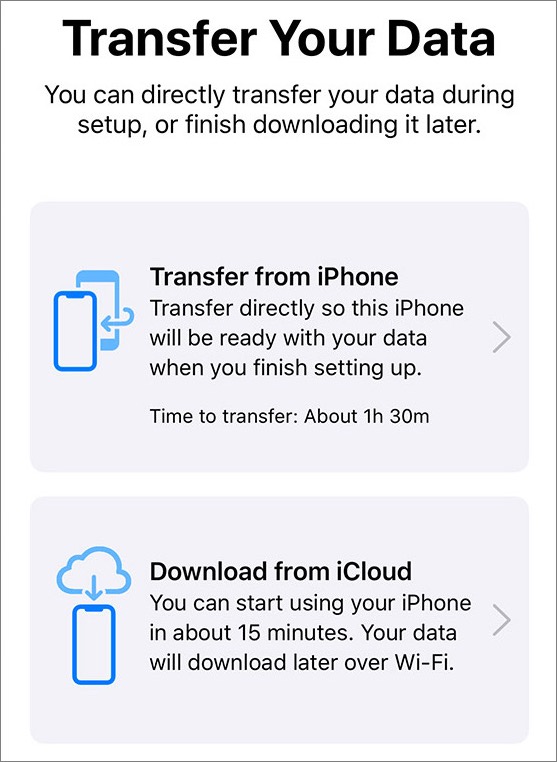
(Featured image by Adam Engst)
