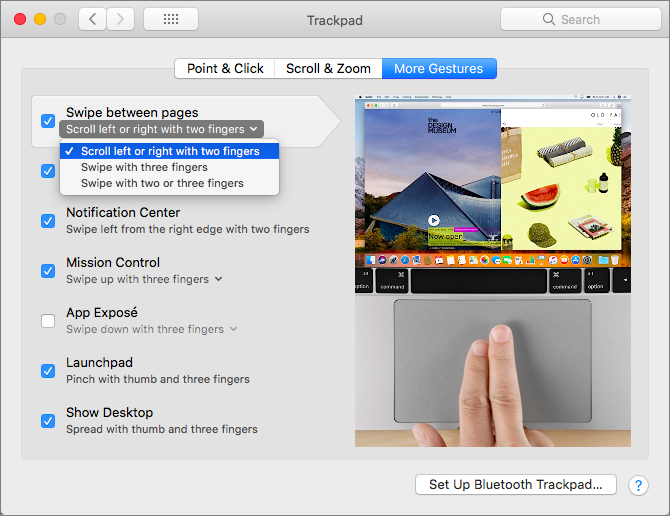For navigation, every Web browser offers back and forward buttons, generally represented by arrows in the upper left of the toolbar. You can also navigate by choosing menu commands and typing keyboard shortcuts—did you know that Command-Left arrow and Command-Right arrow work too? But if you’re using a Mac with a trackpad, you can move back and forth between Web pages—in Safari, Chrome, and Firefox—with a two-fingered swipe left (for back) or right (for forward). If you prefer, you can switch to a three-fingered swipe in System Preferences > Trackpad > More Gestures. Or, if it’s difficult for you to keep exactly two or precisely three fingers on the trackpad, you can choose to swipe with two or three fingers.