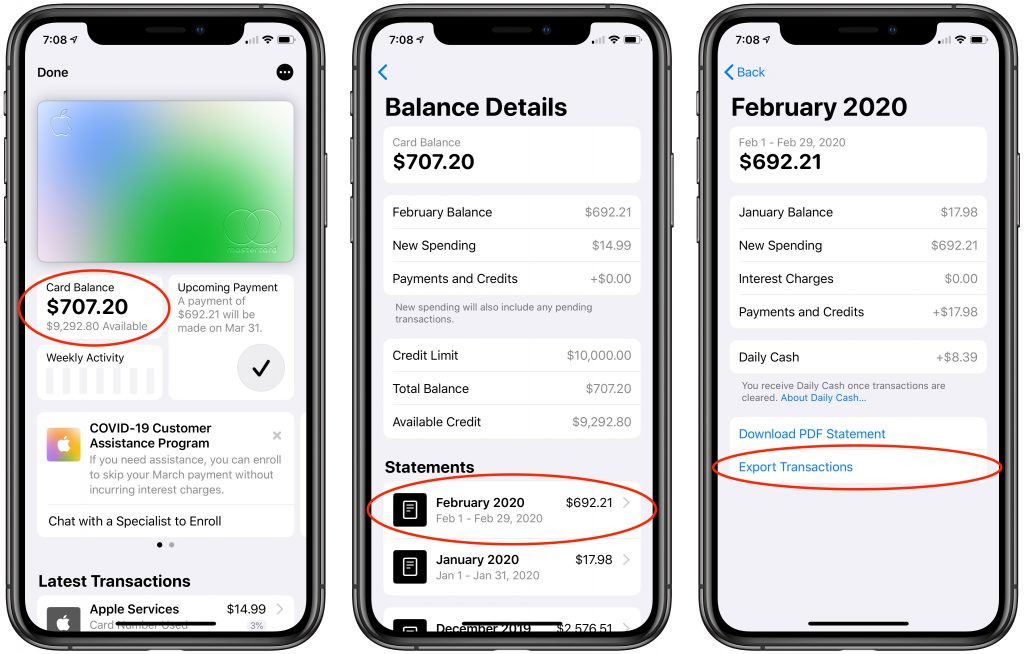Apple’s credit card, the Apple Card, offers a nice mix of integration with Apple Pay, daily cash back, and an elegant interface in the Wallet app on your iPhone. Until recently, however, it was impossible to get your transaction data out of Wallet except in PDF form. Apple has now added exports in either CSV or OFX format. CSV is appropriate for importing into a spreadsheet, whereas many financial apps can import OFX files. To export your data from Wallet, tap your Apple Card and then tap Card Balance. Under Statements, tap the statement you want to export, tap Export Transactions at the bottom, and choose a format. For CSV, tap the Share icon in the file preview, and for OFX, Wallet automatically opens a share sheet. Use AirDrop, Messages, or Mail to send the file to your Mac, where you can work with it in whatever you use to track your finances.