

Even as we get 5G cellular connectivity and high-speed Wi-Fi networks, there are plenty of times when you might want to reduce your data usage. Perhaps you’re trying to avoid running over a data cap while traveling, or maybe you’re sharing a Wi-Fi network with a very slow Internet connection. Either way, you can prevent your iPhone from using more data than necessary by enabling Low Data Mode. For cellular, find the switch in Settings > Cellular > Cellular Data Options. For Wi-Fi, in Settings > Wi-Fi, tap the i button next to the network you’re using. In either case, make sure to turn Low Data Mode off once you no longer need it to avoid getting confused about why background sync tasks don’t complete.
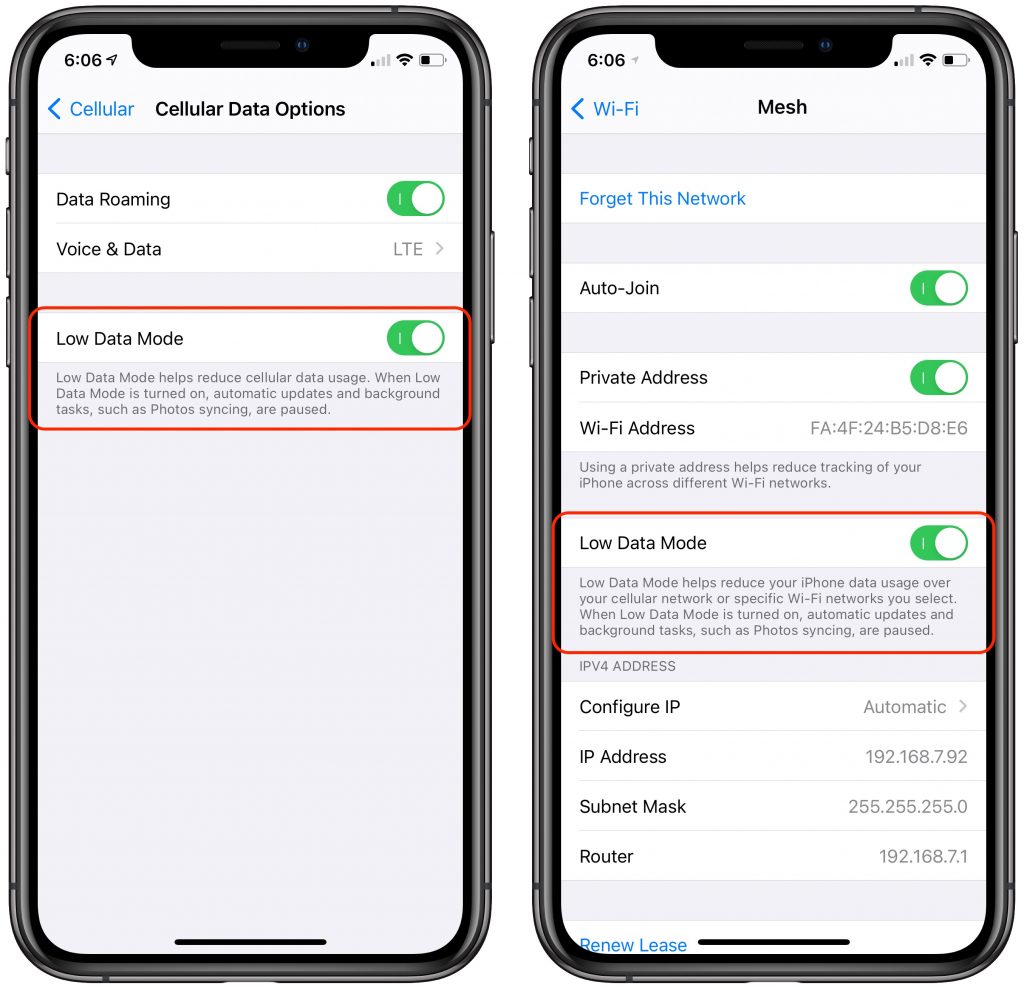
(Featured image by Hilary Clark from Pixabay)
